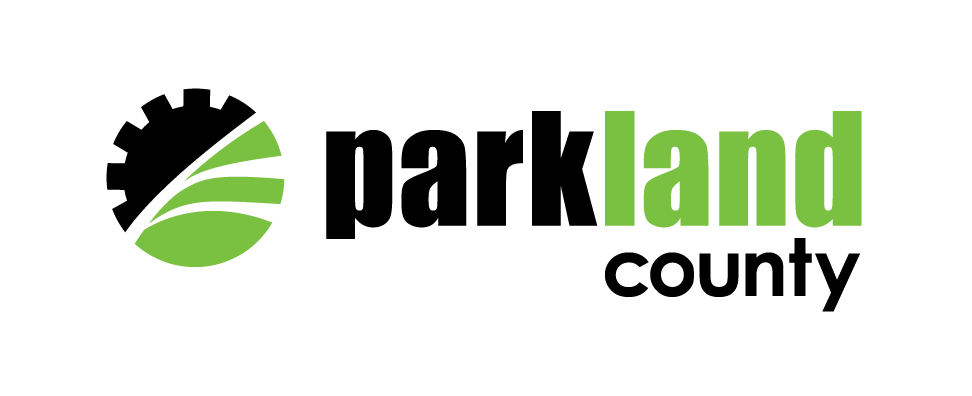Customize your Parkland Portal experience by adding your address. If you choose to add your address, the portal will display information related to your address, such as the status of submitted building and development permits, garbage collection schedules for applicable areas, snow clearing near you, and upcoming Community events in your area. You can add one or more addresses to your account.
Add an Address
Adding an address to your account is optional.
1. Click on your profile icon
The profile icon appears on the upper right corner of your Parkland portal.
2. Click on "Account" or "Add address"
If you click on the "Account" link on the pop-up, please follow Step 3 below. By clicking on "Add address" you can add a new address instantly. Once you have added the address, save the changes.
3. Under the "Property" tab, click "Add property" or "Add another property"
Click on the "Property" tab, and then click on "Add another property."
Note: If you already have one property added, the system will display "add another property"
4. Enter the details of the property
"Address name" is simply a nickname to differentiate your multiple properties. For instance, you might call one property "Home" and another one "Rental" or "Business."
Addresses must be within Parkland County limits.
5.Click "Save"
Need to add another address?
The widgets on your dashboard will display information related to the address shown in the upper right corner of your dashboard, including events, snow clearing, and building permits. If you have more than one address on your account, you can switch between addresses to view information about each property.
Note: you can reorder the widgets on the dashboard differently for each property.
1.Click "Switch property" under the address
The "Switch property" button is displayed under the address on the upper right corner of the Parkland page.
2. Select the address you want to see the content for
3.Click "Save"