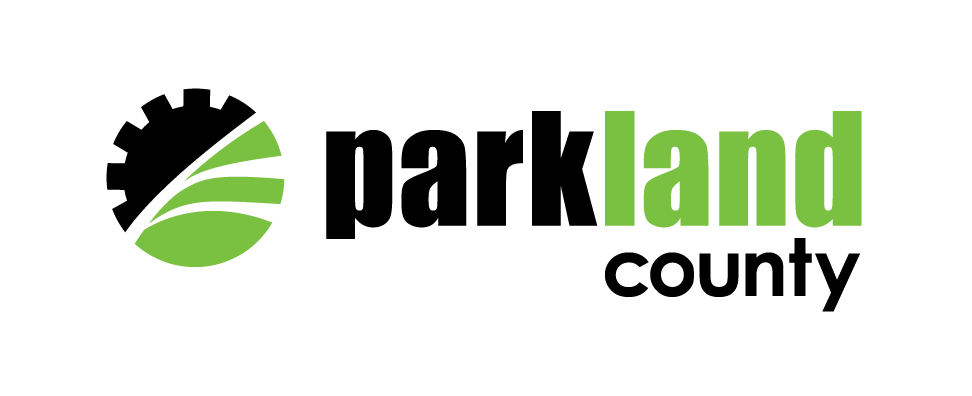Contractor Status is a validated account for general contractors, trades businesses, surveyors, builders, developers, consultants, and other project partners working with our residents.
- Your new PLANit Parkland portal account will be linked with existing applications your firm may have in our systems
- Your business name will appear in the “add a business” feature during customer application
- NOTE: Validation is required for contractors applying for electrical permits and private sewage disposal system installations and upgrades. Confirmation of this validation will be required every calendar year.
Steps to Validate your Account
After registering for a Portal Account:
From the Portal main page, click Apply for a Contractor License
Login using your Portal account email and password.
Step 1: Enter the name of your business and a brief description of the type of contracting you do (i.e. Electrician, Private Sewage System Installer, Surveyor, Consulting Firm, etc.).
Step 2: Select the Classification from the list (you can select more than one).
Step 3: Add the business owner information (if different from the Portal Account)
Step 4: Contact Information: Add the main contact details for the business. You can click on the “Copy from Business Owner” button to bring that information forward.
Step 5: Additional Contacts: If applicable, add other contacts to the Contractor Application by clicking “Add New Contact” (note that at this time, we only notify one email address per application, the portal user logging in)
Step 6: If your business is located within Parkland County, you may enter the Location of the business by typing in the address or using the search.
Step 7: Upload Files: Upload any tickets, licenses, certifications, or other documents to your Contractor account.
Step 8: Review your application details and click “Submit Application”.
Step 9: Submitted: Parkland County will validate your account.