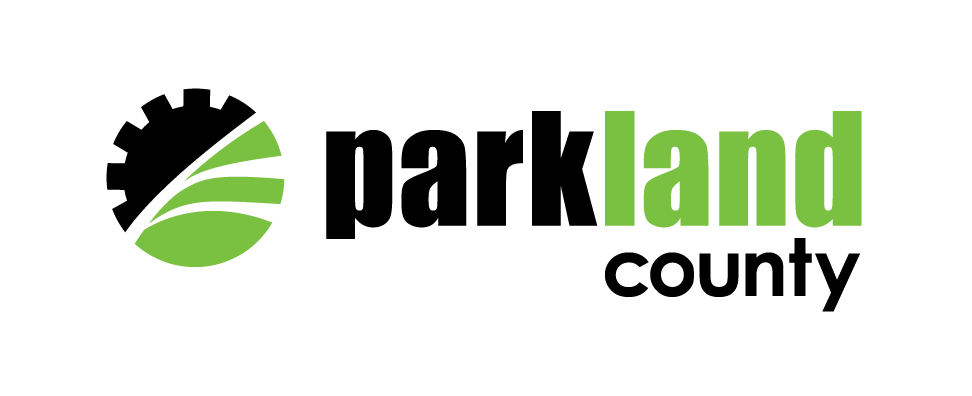To find the municipal or legal land address of a property you can use Discover Parkland or Parkland County’s PLANit portal
Discover Parkland
There are many ways within Discover Parkland to navigate to the property you are interested in.
Parcel search
If you have some form of addressing, you can use the Parcel search function. To do this:
- Click on the ‘Search’ tab
- Click on "Parcels"
- Choose your address type and press ‘Next’ (Municipal Address, Legal Description, Plan - Block – Lot, or Subdivision Name)
- Enter your address and press ‘Show in Map’
- The parcel will show in the map with an information panel on the left including the other address info and a link to download the Property Report.
Discover Parcels
If you have some form of addressing, you can use the Discover Parcels function. To do this:
- Click on ‘I want to’
- Select ‘Discover Parcels’
- Choose your address type and press ‘Next’ (Municipal Address, Legal Description, Plan - Block – Lot, or Subdivision Name)
- Enter your address and press ‘Show in Map’
- The parcel will show in the map with an information panel on the left including the other address info and a link to download the Property Report.
Map Zoom
If you have no address information whatsoever, you can zoom around on the map and click on parcels to activate the left information panel. This way tends to be a bit slower, so should be used as a last resort.
PLANit Portal
If you have the municipal address for the property, but require other formats, you can look the property up using PLANit.
- Click on ‘Search for a Property’
- Start typing the address in the bar and select it from the list when it shows up
- It should automatically load the property. If it does not, press ‘Go’.
For more user guides for Discover Parkland, be sure to visit the Maps page.
For more user guides for PLANit, visit the PLANit page.